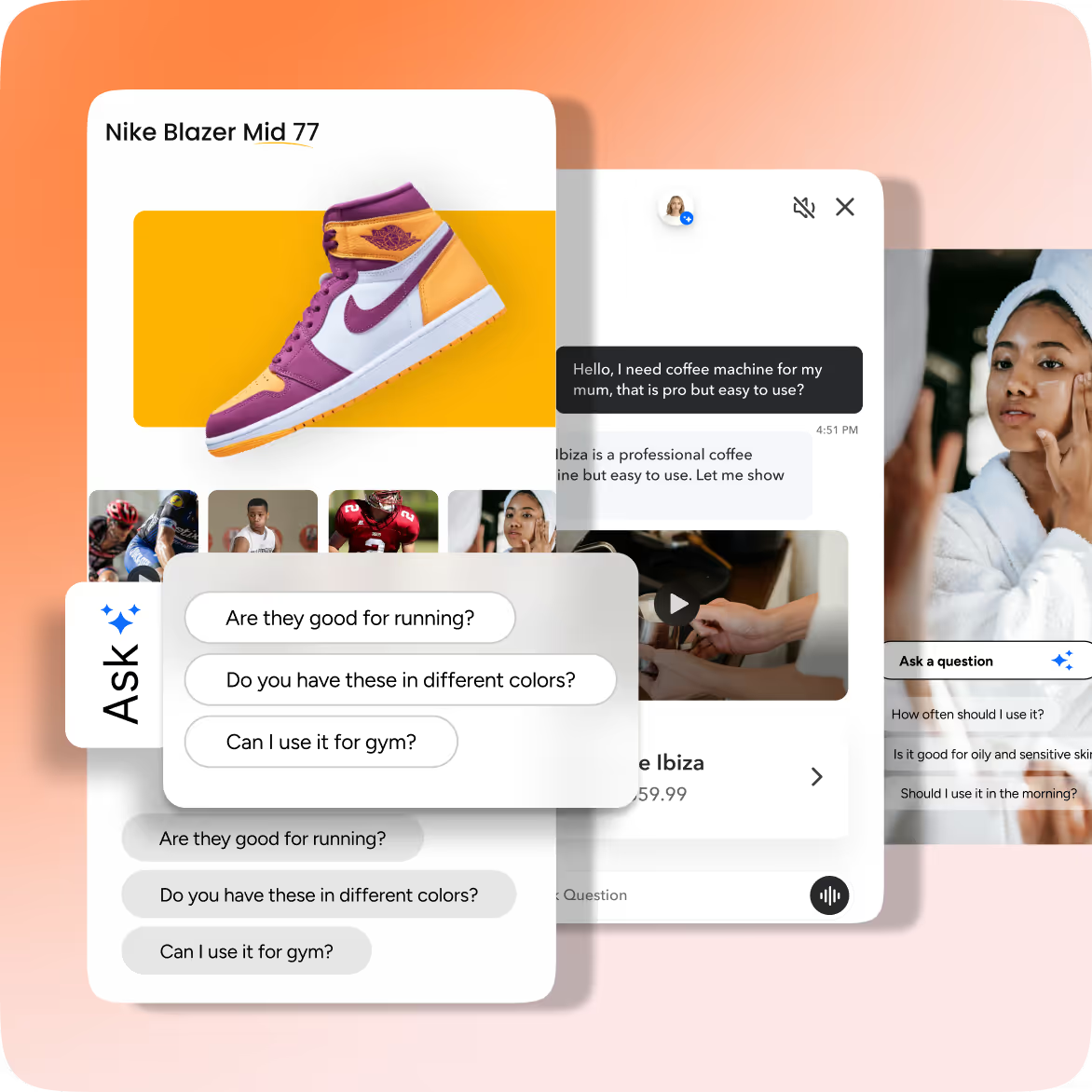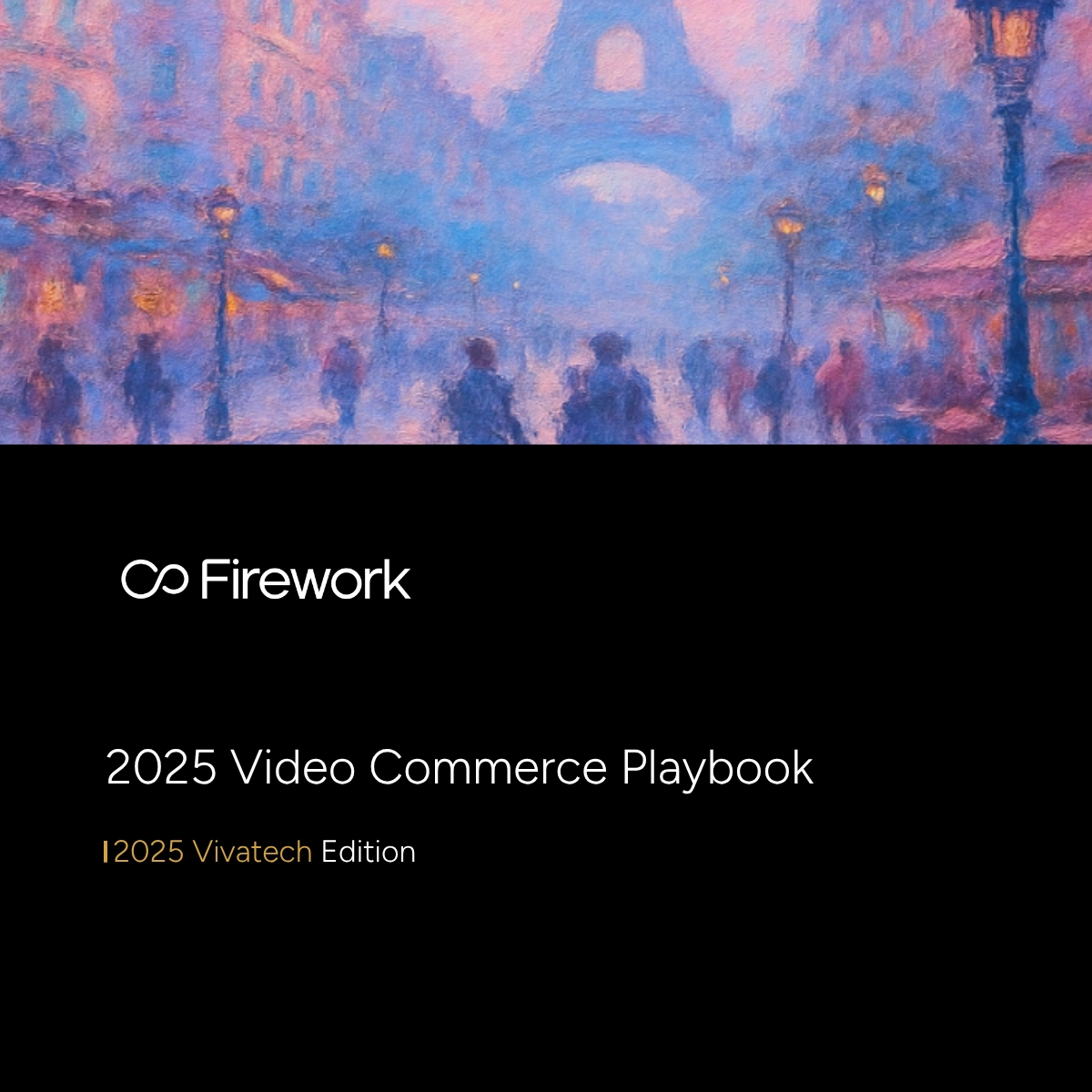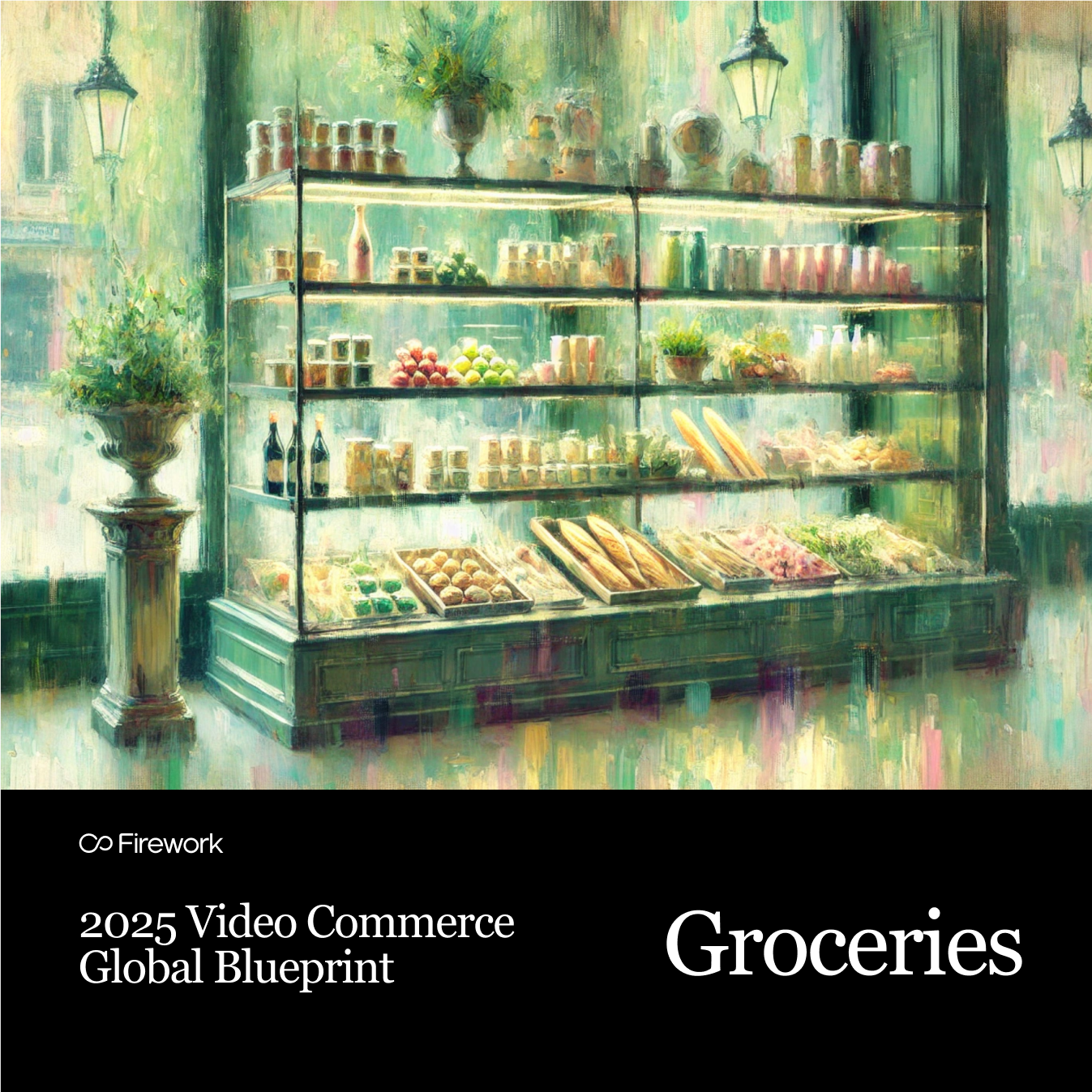Firework integration for Magento is quick and easy thanks to the Firework Magento Extension. Once the extension is installed, you can automatically sync products as well as add widgets into templates or pages.Firework’s Magento extension allows you to integrate and deploy the Firework video feed, and manage your products, with zero coding required on your Magento-powered store.A detailed installation and user guide for the extension can be found here.
Installing the Extension
1. The first step is to download the Firework Extension for Magento 2 from the Magento Marketplace.2. Upload or copy the extension in your Magento root folder, in the following location: magento directory/app/code/Note: Do not overwrite any existing files; add a new file to the folder structure instead.3. Open the command line (connect ssh), go to the Magento root directory, and then execute the following commands:. php bin/magento setup:upgrade. php bin/magento setup:static-content:deploy -f. php bin/magento indexer:reindex. php bin/magento cache:clean. php bin/magento cache:flush . chmod -R 777 var/ pub/ generated/4. Open Magento 2 Admin, Go Store > Configuration. You will be able to view a new tab inside the menu with the Firework logo - this means that the extension has installed properly and is ready for use.Note: To implement any changes on the storefront, the store admin will need to flush each time after all settings and configurations are done.
Embed the Firework Feed
Execute the following steps in order to add the Firework Feed to your pages:1. Go to Content -> Pages -> Select Page2. To add a widget, go to Page Editor -> Insert Widget -> Widget Type (Firework Videos)3. Choose the the layout options, channel from your Firework account, and playlist
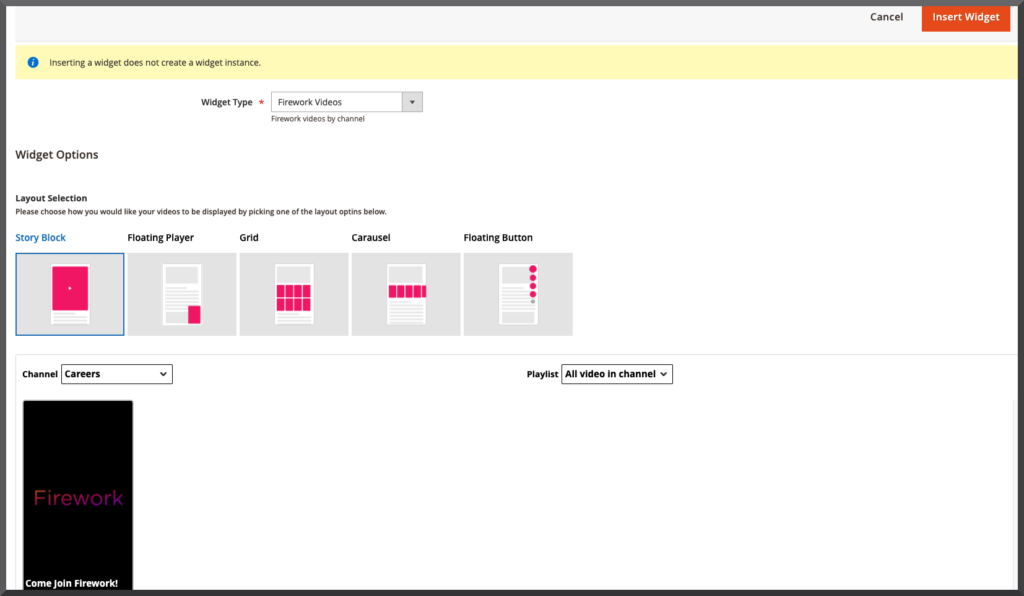
Importing Products into Firework
Products must be imported to Firework before you can add them to videos or livestreams.Importing the products is an easy process. After the extension has been added and successfully connected to your Firework account, follow these steps:1. After connecting to the Firework dashboard, the first window you will see is Product Feed.
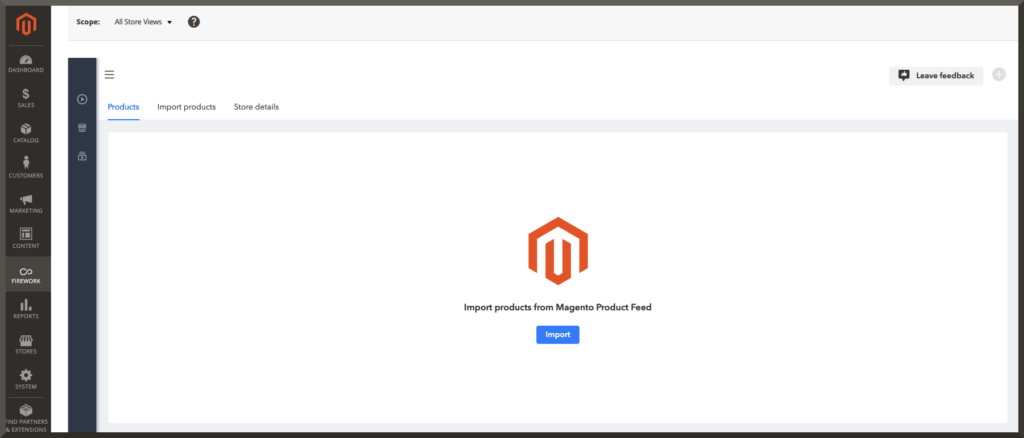
2. Click on the Import Products tab. Here you will see a list of your products, with an Import option right next to each one of them. Import all the products that are needed. You can also search for a particular product and import it into your Firework business account.
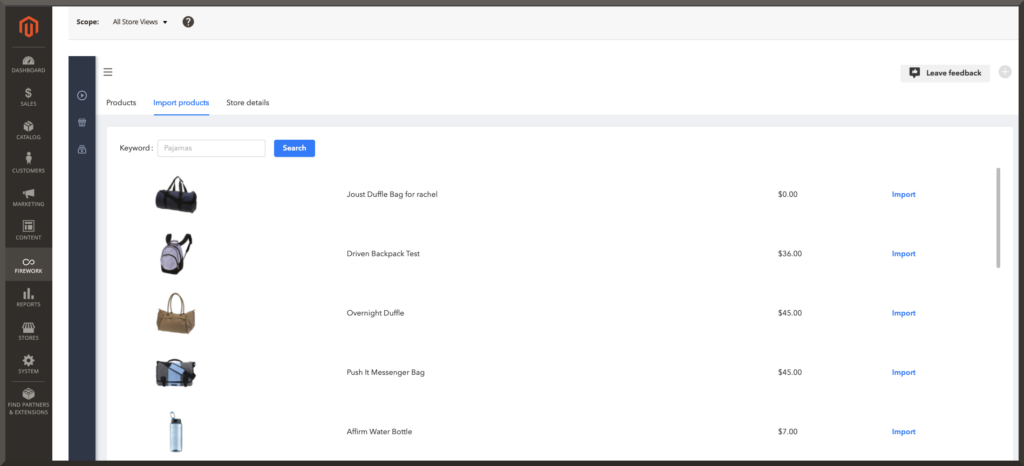
3. If products have already been imported, you will see the Sync button to update the product data in your Firework account.
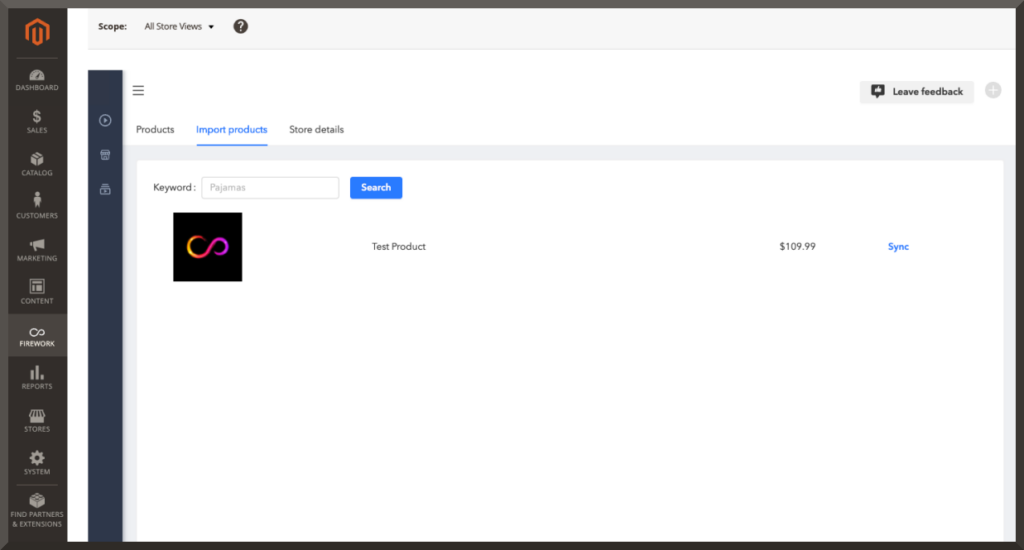
4. And presto! Your Firework integration with Magento is now successfully up-and-running.Additional, in-depth Firework integration for Magento instructions are available in the developer docs.Integration steps for getting started with WordPress, Shopify, and Salesforce Commerce Cloud are also available for developers.
Unlock Exclusive Insights
By submitting this form, you agree to Firework's privacy policy and consent to receive personalized marketing communications. You can unsubscribe at any time.